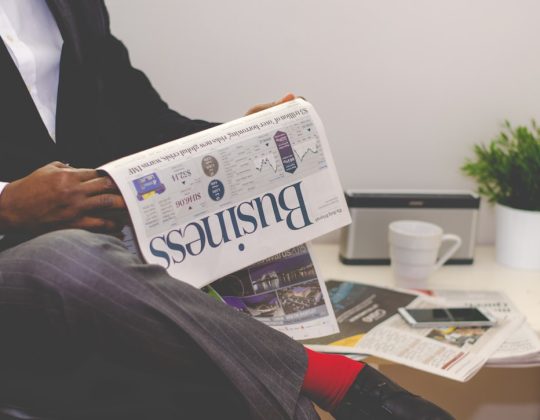Apple Music is a popular music streaming service that boasts a vast library of songs, curated playlists, and seamless integration with Apple devices. However, like any digital platform, users occasionally face issues when trying to access their favorite tracks or features. If you’re experiencing difficulties with Apple Music, whether it’s not loading, playback errors, or missing songs, you’re not alone. Here’s a look at some common reasons Apple Music might not be working and how you can fix it.
1. Server Outages and Apple Music Downtime
The first thing to check when Apple Music isn’t working is whether there’s an issue on Apple’s end. Sometimes, the service experiences server outages, which can affect users globally or in specific regions. If Apple Music isn’t loading, or you’re unable to play songs, it could be due to temporary technical issues or scheduled maintenance on Apple’s servers.
How to Check:
- Apple System Status Page: Visit Apple’s official System Status page to see if there are any ongoing issues with Apple Music. If there’s a red dot next to Apple Music, it means the service is down, and you’ll need to wait until Apple resolves the issue.
2. Network Connectivity Problems

Another common reason Apple Music isn’t working is poor or inconsistent internet connectivity. Since Apple Music streams music online, a stable internet connection is crucial for uninterrupted playback. If you’re on a slow Wi-Fi network or using mobile data, this could cause buffering, skipping, or even prevent music from playing altogether.
How to Fix:
- Check Wi-Fi or Mobile Data: Ensure your device is connected to a reliable internet connection. You can try switching between Wi-Fi and mobile data to see if that helps.
- Test Your Connection: Open a website or app that requires an internet connection (like Safari or YouTube) to check if your network is functioning properly.
- Restart Your Router: If you’re on Wi-Fi, restarting your router can resolve connection issues.
3. Outdated App or Operating System
Outdated software, whether it’s the Apple Music app or your device’s operating system, can cause compatibility issues and prevent the app from functioning properly.
How to Fix:
- Update the Apple Music App: Go to the App Store on your iPhone or iPad, and check for any updates to the Apple Music app.
- Update Your Device’s OS: Ensure your iPhone, iPad, or Mac is running the latest version of iOS or macOS. You can check for updates in the Settings app under General > Software Update.
4. Apple Music Subscription Issues
If your subscription to Apple Music has expired or you haven’t renewed your payment details, you might find that you’re unable to access the service. Similarly, if you’ve switched to a new Apple ID, your music library might not sync correctly.
How to Fix:
- Check Subscription Status: Open the Settings app on your device, tap on your name, then select Subscriptions. Ensure that your Apple Music subscription is active.
- Renew Payment Information: If there’s an issue with your payment method, update your payment information under your Apple ID settings.
- Sign Out and Sign In Again: If the problem persists, try signing out of your Apple ID and signing back in. Go to Settings > [Your Name] > Sign Out, then sign in again.
5. Corrupted or Missing Music Library
Another potential issue is a corrupted or incomplete music library, especially if you’re using Apple Music’s iCloud Music Library. Songs might appear missing or unavailable if they failed to sync properly, or if you accidentally deleted them.
How to Fix:
- Check iCloud Music Library: If you’re using iCloud Music Library, ensure that it’s turned on in Settings > Music. Try toggling it off and on to reset syncing.
- Re-sync Your Library: On your iPhone, go to Settings > Music, and toggle off iCloud Music Library, then turn it back on after a few moments.
- Redownload Songs: If certain songs are missing, you can go to the Apple Music app and find them again to download or add them to your library.
6. Software Conflicts or Bugs
Sometimes, glitches in the software can cause issues with Apple Music. These bugs may arise from recent updates, conflicting apps, or even temporary corruption in the system.
How to Fix:
- Force Close and Reopen the App: Double-click the Home button (or swipe up on newer iPhones) to bring up the app switcher, and swipe away the Apple Music app to close it. Reopen it to see if it resolves the issue.
- Restart Your Device: A simple restart can often resolve minor glitches or software conflicts. Turn your device off, wait a few seconds, and then turn it back on.
- Reset Settings: If nothing works, you can try resetting all settings on your device (Settings > General > Reset > Reset All Settings). This won’t delete your data but will reset your device settings like Wi-Fi passwords.
7. Device Compatibility Issues
Apple Music works on a wide variety of Apple devices, including iPhones, iPads, Macs, and Apple TVs, but some older models may struggle with newer software updates, causing compatibility issues.
How to Fix:
- Check Device Requirements: Ensure that your device supports the latest version of Apple Music. If you’re using an older device, it may not support the latest features or software.
- Try a Different Device: If Apple Music is not working on one device, try accessing it on another device to see if the issue is isolated.
Conclusion
Apple Music not working can be frustrating, especially when you just want to enjoy your favorite music. However, by following these troubleshooting steps, you can identify the root cause and resolve most issues. Whether it’s a server problem, network issue, outdated software, or account-related issue, there’s usually a simple fix. If none of these solutions work, you may want to contact Apple Support for further assistance.