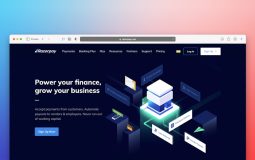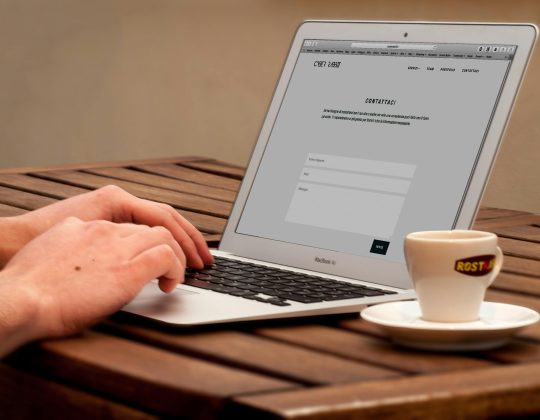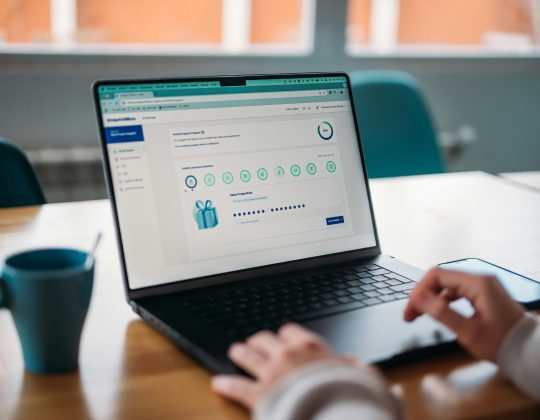Owncast, an open-source live streaming platform, allows you to create a personalized streaming experience on your own server. Many users integrate Owncast with their websites or other services, like WordPress, to authenticate viewers and control access to streams. However, authentication can sometimes be tricky to set up and maintain, with issues arising around permissions, API keys, and connectivity. This guide will walk you through some of the most common authentication issues in Owncast and how to troubleshoot them effectively.

1. Issue: Incorrect or Expired API Keys
One of the most frequent authentication issues in Owncast is the use of incorrect or expired API keys. API keys allow services to communicate securely, and a wrong or expired key will prevent successful authentication.
Solution:
– Double-check the API Key: Ensure you’re using the correct key by copying it directly from the Owncast dashboard. Even a single character difference will lead to errors.
– Regenerate the API Key: If you suspect the key has expired or has been compromised, regenerate it. Go to Settings > API in the Owncast admin dashboard and create a new API key.
– Update API Key in External Services: After generating a new API key, ensure you replace the old one in any external services or integrations, such as your WordPress plugin or web application.
2. Issue: Misconfigured Authentication Plugin or Service
If you’re using an external service (e.g., WordPress) to authenticate users for Owncast, a misconfiguration in that plugin or service may prevent proper authentication.
Solution:
– Verify Plugin Settings: If you’re using a plugin like WP OAuth Server or JWT Authentication, double-check its settings to ensure that it’s correctly pointed to the Owncast API endpoint.
– Check Permissions: Ensure that the plugin has permission to access Owncast by confirming the API key and endpoint URL are correctly entered.
– Update Plugin or Software: Sometimes, an outdated plugin or software can cause compatibility issues. Make sure you’re using the latest version of both Owncast and your authentication plugin to avoid bugs and incompatibilities.
3. Issue: Inconsistent User Roles and Permissions
For users who have integrated Owncast with a platform like WordPress, inconsistent user roles or permissions can create access issues. If Owncast is set to allow only certain user roles to view streams, any misconfiguration can block legitimate users.
Solution:
– Confirm Role Permissions: Go to your user role management settings in WordPress or your authentication platform and ensure the appropriate roles have access to Owncast streams.
– Adjust Role Settings in Owncast: If you’re using a custom authentication setup, make sure Owncast is configured to recognize your designated roles. Consult the Owncast documentation for any additional steps necessary to set role-based access.

4. Issue: Server Configuration and CORS Issues
Cross-Origin Resource Sharing (CORS) errors can occur when Owncast and the authentication service (e.g., WordPress) are hosted on different domains or servers. CORS policies restrict certain actions between domains for security reasons, and misconfigured CORS settings can block authentication requests.
Solution:
– Enable CORS in Owncast: In the Owncast server configuration, ensure that CORS is properly configured to allow requests from your external authentication service’s domain. This typically involves editing your server’s configuration file (e.g., Nginx or Apache) to allow access to the Owncast API endpoint.
– Adjust CORS Settings on Authentication Service: If your authentication service has CORS settings, make sure to add your Owncast domain to the allowed list.
– Test with Different Browsers: Occasionally, CORS issues vary by browser, so testing your setup across different browsers can help you identify specific configurations that need adjustment.
5. Issue: Cached Authentication Data
Sometimes, cached authentication data can cause issues, especially if changes were recently made to API keys, roles, or other settings. Cached data may prevent the system from recognizing updates, causing authentication failures.
Solution:
– Clear Cache: Clear the cache in your web browser or on your site’s caching plugin if you’re using WordPress or another CMS with caching enabled.
– Flush Server Cache: If you’re running Owncast on a server with caching enabled (e.g., Nginx or a CDN), flush the server cache to ensure that all recent changes are recognized.
6. Issue: Connection or Network Problems
Network issues can cause authentication failures, especially if Owncast is hosted on a private server or a network with restrictive firewall rules.
Solution:
– Check Firewall Settings: Make sure that any firewalls on your server allow traffic between Owncast and the external authentication service. You may need to adjust port settings or allowlist specific IP addresses.
– Verify Server Uptime: If Owncast or the authentication service is frequently offline or experiencing downtime, authentication will fail. Ensure that both services are running reliably and troubleshoot any server issues.
– Run Connectivity Tests: Use tools like `ping` or `curl` to check if your authentication service can communicate with Owncast and vice versa. This can help identify if network blocks are causing the issue.
Troubleshooting Owncast authentication issues can be challenging, but by systematically addressing each potential cause, you can resolve most problems effectively. Start by checking your API keys, configuration settings, and role permissions, then proceed to address CORS, cache, and network issues. Following these steps will help you create a reliable and seamless authentication process, allowing your audience to access your streams without hassle. Proper authentication not only secures your content but also enhances the user experience, ensuring only authorized viewers can access your streams.