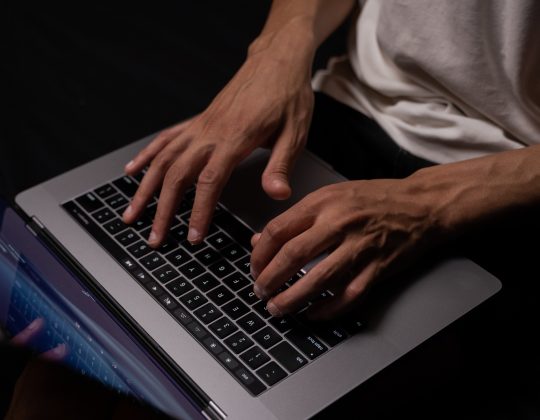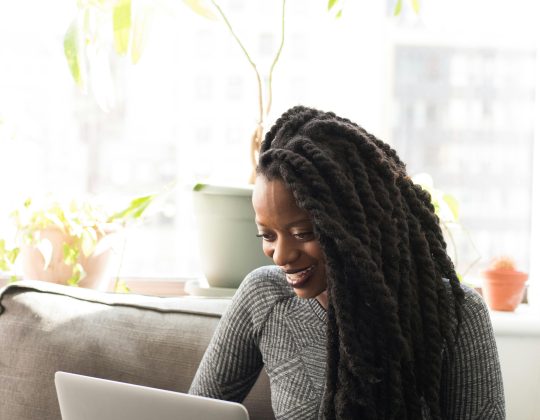Sakura School Simulator is a fun, quirky open-world game set in a Japanese high school environment. Developed by Garusoft Development Inc., this game has gained massive popularity for its immersive gameplay, giving players a sandbox experience to explore a high school with wild adventures, quirky missions, and fun interactions with characters. Whether you want to relive high school, create funny situations, or fight against rivals, Sakura School Simulator offers a unique experience. Here’s how to download and play it on Android, laptops, and PCs.

Downloading Sakura School Simulator on Android
Downloading Sakura School Simulator on an Android device is straightforward and can be done directly through the Google Play Store.
1. Open Google Play Store: On your Android phone, open the Play Store app.
2. Search for Sakura School Simulator: Use the search bar to find “Sakura School Simulator” by Garusoft Development Inc.
3. Install the Game: Click the “Install” button to download and install the game. Ensure you have enough space on your device, as the game requires around 1.5 GB of storage.
4. Launch and Play: Once installed, open the game and start exploring! You’ll find yourself in the shoes of a student in a Japanese high school, ready to navigate the fun, bizarre, and action-packed life of Sakura Town.
Sakura School Simulator is free on Android, though it includes in-app purchases for additional items. Make sure you’re connected to a Wi-Fi network if you’re concerned about data usage, as the game is fairly large.
Downloading Sakura School Simulator on Laptop or PC (Windows and Mac)
Although Sakura School Simulator is primarily designed for mobile, you can also play it on a laptop or PC with the help of an Android emulator. Emulators allow you to run Android apps on your computer, mimicking a mobile device environment.
Using BlueStacks to Download Sakura School Simulator
One of the most popular Android emulators is BlueStacks, which is free and compatible with Windows and Mac.
1. Download BlueStacks: Go to the BlueStacks official website and download the latest version for your operating system. Follow the on-screen instructions to install it.
2. Set Up BlueStacks: Once installed, open BlueStacks and sign in with your Google account. This is necessary to access the Google Play Store on the emulator.
3. Search for Sakura School Simulator: Use the Play Store app within BlueStacks and search for “Sakura School Simulator.”
4. Install the Game: Click “Install” to download Sakura School Simulator, just like on an Android device. Wait for it to install within the emulator.
5. Launch and Play: After installation, you can open the game directly from the BlueStacks app menu and start playing. The game’s controls will be mapped to your keyboard and mouse, but you can customize them if needed in the BlueStacks settings.
Alternative Emulator: NoxPlayer
Another popular Android emulator for PC and Mac is NoxPlayer. The steps are similar to those for BlueStacks:
1. Download NoxPlayer from the official website.
2. Open NoxPlayer and sign in with your Google account.
3. Search for and install Sakura School Simulator through the Play Store within NoxPlayer.
4. Launch the game and start exploring Sakura Town on your PC or Mac.
Tips for Playing Sakura School Simulator on PC
Playing on a larger screen can offer a different experience with easier navigation. Here are some tips:
– Adjust Graphics Settings: On emulators, adjusting graphics can optimize performance. Set graphics to medium or high, depending on your PC’s specifications, to enhance visuals without lag.
– Customize Controls: Many emulators allow you to adjust the keyboard controls for a smoother experience, making it easier to move, interact, and complete missions.
Downloading and playing Sakura School Simulator on Android, laptop, or PC is simple and offers great flexibility in how you experience the game. Whether you’re on the go or prefer playing on a larger screen, these options allow you to enjoy the game’s unique world and fun gameplay. With these setups, you’re all set to dive into the vibrant, exciting, and sometimes chaotic world of Sakura School Simulator!