Keeping track of your grades is important. With Canvas, you can see all your grades in one place. But where do you find them? Don’t worry! We’ll guide you step-by-step.
Why Check Your Grades?
Before we jump into the steps, let’s talk about why checking grades is useful:
- Stay on track: Make sure you’re doing well in all your classes.
- See what needs improvement: Know where you need to work harder.
- Avoid surprises: No last-minute panic about low grades!
Steps to See Grades for All Classes in Canvas
Canvas makes it easy to check grades. Just follow these simple steps:
1. Log in to Canvas
First, open Canvas on your web browser. Enter your username and password. If your school has a special link, use that instead.
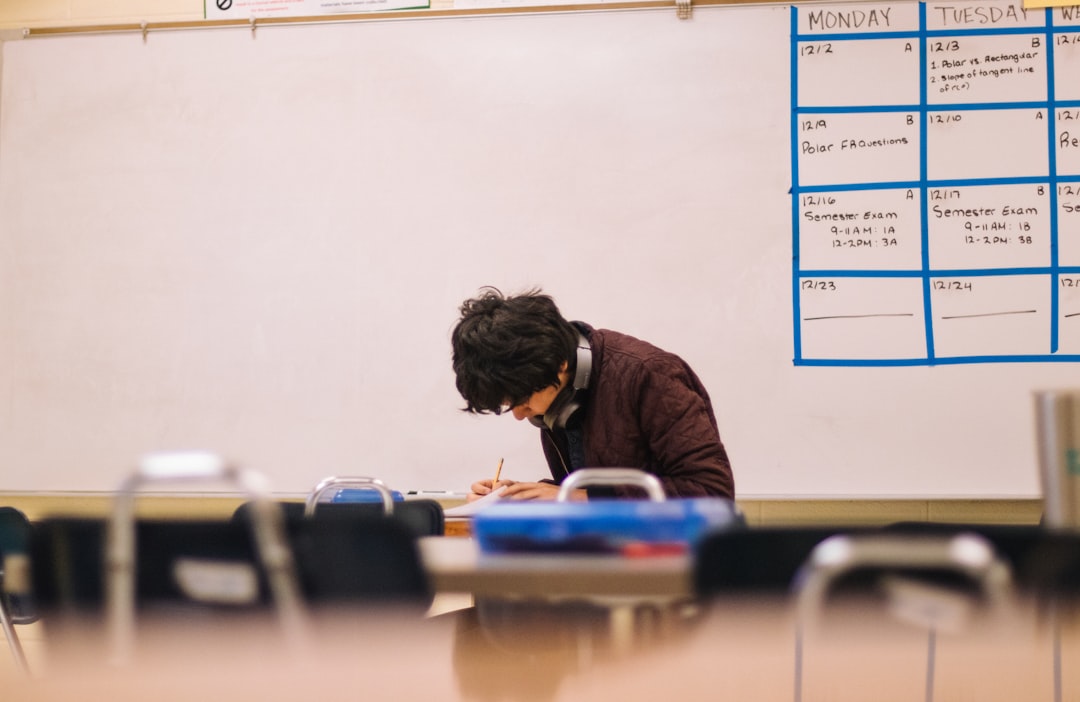
2. Go to the “Grades” Page
Once you are logged in, find the menu on the left side. Click on the “Grades” option. This will show your grades for all classes in one place.
3. View Grades for a Specific Course
If you want to check grades for just one class, follow these steps:
- Click on the “Courses” button in the left menu.
- Select the specific course you want to check.
- Inside the course, click on “Grades”.
Here, you will see a list of all assignments, quizzes, and exams along with scores.
4. Understanding the Grades Page
On the “Grades” page, you will see:
- Assignment Names: A list of all homework, quizzes, and exams.
- Your Scores: The points you earned on each task.
- Total Grade: Your overall percentage or letter grade in the class.
- Feedback from Your Teacher: Comments or suggestions on your work.
Some instructors allow you to see class averages or charts. This helps you compare your performance.

5. Use the “What-If” Tool
Want to know how your grade will change with future assignments? Use the “What-If” Grades tool in Canvas.
- Go to the “Grades” page.
- Find an assignment and type in a new score.
- Canvas will update your overall grade as if you earned that score.
This tool helps you plan your studies.
6. Check Grades on the Canvas App
Are you always on the go? Download the Canvas Student app from the App Store or Google Play.
- Open the app and log in.
- Tap on the “Grades” section.
- Select a course to see assignment scores.
It’s super easy and convenient!

Tips for Keeping Up with Grades
Now that you know how to check grades, here are some extra tips:
- Check regularly: Don’t wait until the last minute.
- Read your teacher’s feedback: Learn from mistakes and improve.
- Set grade alerts: Some schools allow email or app notifications.
What If Your Grades Look Wrong?
Sometimes, things go wrong. If you notice a missing or incorrect grade:
- Check if the teacher has finished grading. Some assignments take time.
- Look for feedback. Your teacher may have left a comment.
- Contact your teacher. If the issue doesn’t get fixed, send them a polite message.
Conclusion
Canvas makes it easy to keep track of your grades. By following these simple steps, you’ll always know how you’re doing in class. Check your grades often, use the “What-If” tool, and stay on top of your studies. You’ve got this!




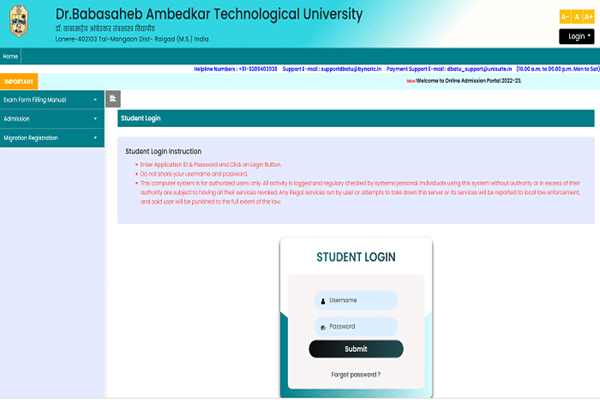

![Best 10 Soap2day Alternatives 2024 [Free Without Ads] Best 10 Soap2day Alternatives 2024 [Free Without Ads]](https://www.digitalways.org/wp-content/uploads/2024/10/soap2day-featured-540x420.jpg)