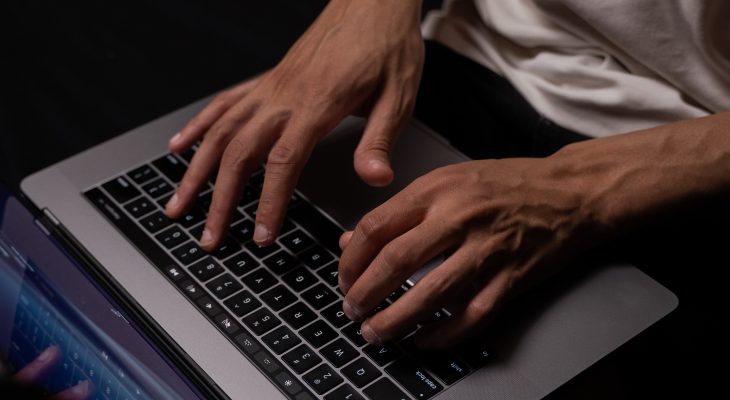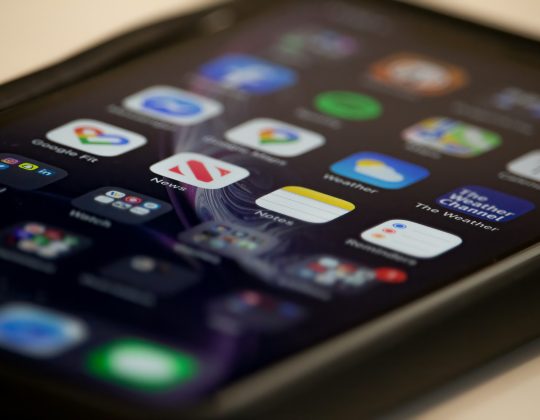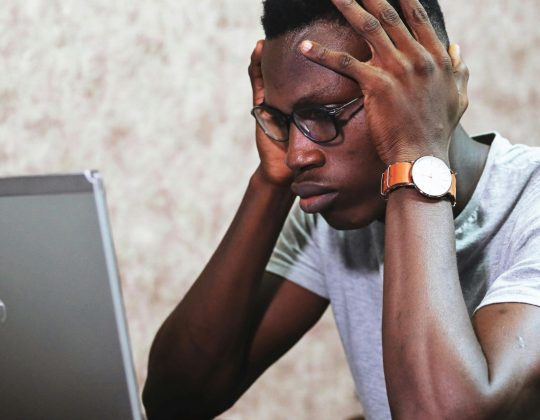In WordPress, slugs are the user-friendly, URL-readable names for posts, pages, or taxonomy terms (like categories and tags). They play a vital role in Search Engine Optimization (SEO) by making URLs descriptive and concise. Finding and managing slugs can be helpful when troubleshooting broken links, optimizing SEO, or ensuring consistency across your site.
Here’s a detailed guide on how to search for and manage slugs within a WordPress website.

1. What Are Slugs in WordPress?
A slug is the part of a URL that identifies a specific post, page, or resource on your website. For example, in the URL:
“`
https://example.com/contact-us
“`
The slug is `contact-us`. WordPress generates slugs automatically based on the title of your content, but they can be customized during editing.
Slugs are used in:
– Posts and pages
– Categories and tags
– Custom post types
– WooCommerce products
– Media files (optional)
2. Why Search for Slugs?
You may need to search for slugs in WordPress for several reasons:
– SEO optimization: Ensuring your URLs are descriptive and keyword-rich.
– Fixing broken links: Locating and correcting incorrect or duplicate slugs.
– Redirection setup: Identifying slugs when setting up 301 redirects or creating canonical URLs.
– Content audit: Reviewing slugs to ensure consistency across the site.
3. Methods to Search for Slugs in WordPress
Here are the most effective ways to find slugs on your WordPress website:
A. Directly in the WordPress Dashboard
Posts and Pages
1. Go to Posts > All Posts or Pages > All Pages in your WordPress dashboard.
2. Locate the content you want to inspect.
3. Hover over the post or page title and look at the bottom of your browser for the URL preview. The slug will appear after the domain and post type (e.g., `/blog-post-title`).
4. Alternatively, click Edit to open the editor, and check the Permalink section in the right-hand sidebar or block editor. The slug is displayed there.
Categories and Tags
1. Navigate to Posts > Categories or Posts > Tags.
2. The slug for each taxonomy is displayed directly in the table under the Slug column.
Custom Post Types
For custom post types (like products or portfolios), navigate to their specific menu (e.g., Products > All Products for WooCommerce) and follow the same steps as for posts or pages.

B. Use Plugins
Yoast SEO or Rank Math
SEO plugins like Yoast or Rank Math make it easy to view and edit slugs:
1. Install and activate an SEO plugin.
2. Open any post or page, and scroll to the plugin’s settings section.
3. The slug appears under the Snippet Preview or URL section, allowing you to view and edit it.
Slug Management Plugins
There are plugins specifically for managing slugs, such as Custom Permalinks or Edit Slug. These plugins help you:
– Search for and edit slugs.
– Detect duplicate slugs.
– Audit and organize URLs more effectively.
C. Use the WordPress Database
If you have access to your website’s database, you can search for slugs directly:
1. Access your database through tools like phpMyAdmin.
2. Locate the `wp_posts` table (or your site’s equivalent, if prefixed differently).
3. Use the following SQL query to find slugs:
“`sql
SELECT post_name, post_title FROM wp_posts WHERE post_status = ‘publish’;
“`
This will display all published posts with their corresponding slugs.
D. Use the REST API
WordPress’s REST API allows you to query posts and extract slugs programmatically. For example:
– Send a GET request to:
“`
https://example.com/wp-json/wp/v2/posts
“`
– The response includes a list of posts with their slugs under the `slug` field.
This method is ideal for developers or when working with large datasets.
E. Browse Your Sitemap
If your website generates a sitemap (via an SEO plugin or manually), you can view all URLs and extract their slugs:
1. Locate your sitemap (typically found at `https://example.com/sitemap.xml`).
2. Open the file and browse URLs. Extract the part of the URL following your domain to identify slugs.
4. Best Practices for Managing Slugs
– Keep Slugs Short and Descriptive: Use concise keywords that clearly describe the content.
– Avoid Special Characters: Stick to lowercase letters, numbers, and hyphens.
– Check for Duplicates: WordPress doesn’t allow duplicate slugs within the same post type or taxonomy.
– Redirect Changes: If you modify a slug, set up a 301 redirect from the old URL to the new one to maintain SEO value.
Searching for and managing slugs in WordPress is essential for maintaining a well-structured, SEO-friendly website. Whether you use the WordPress dashboard, plugins, or advanced methods like REST API or database queries, you can efficiently locate and manage slugs to optimize your site’s URLs. By adhering to best practices, you’ll ensure your website remains user-friendly and search-engine optimized.