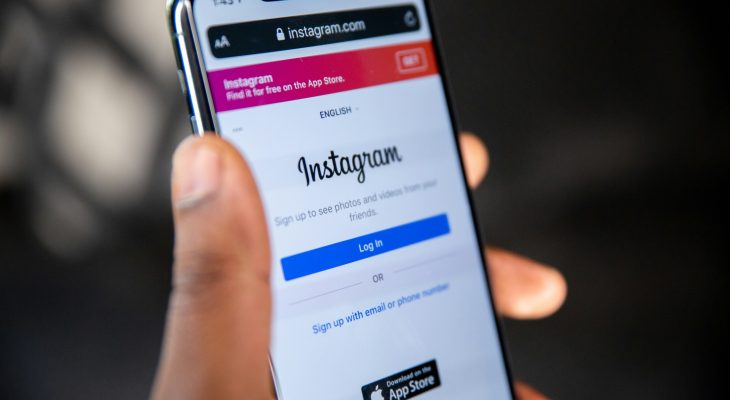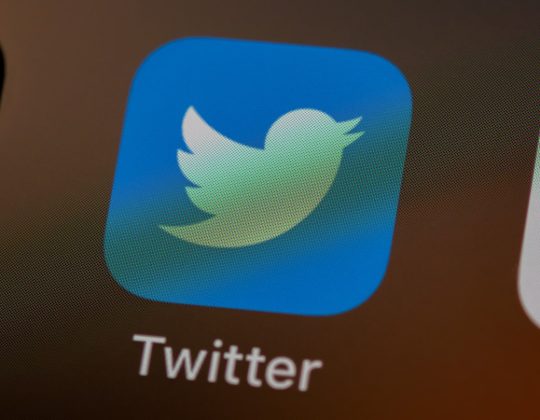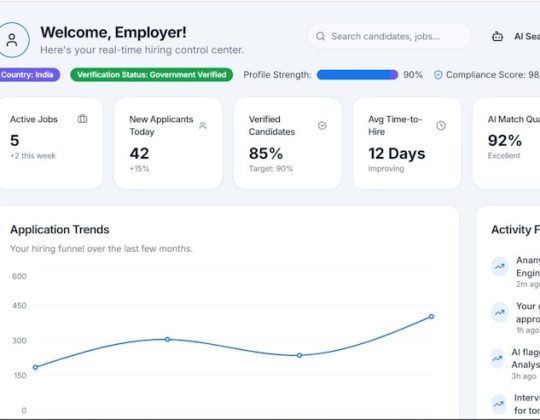Instagram is not only a platform for sharing photos and videos, but also for communication through direct messages (DMs). One of the features that have gained popularity on Instagram DMs is voice messages. Whether you’re saving a memorable conversation or need to reference a message later, downloading Instagram voice messages can be handy. Unfortunately, Instagram doesn’t provide a built-in feature to directly download voice messages, but there are a few ways you can still save them.
In this article, we’ll guide you through different methods to download Instagram voice messages and keep them for future use.
Method 1: Save Instagram Voice Messages Using the Instagram App
Though Instagram doesn’t offer an official method to download voice messages to your device, it does allow you to listen to them and save them for later viewing within the app.
- Open Instagram: Launch the Instagram app and log in to your account.
- Go to Direct Messages (DMs): Tap the paper plane icon at the top-right corner to open your DMs.
- Find the Voice Message: Open the conversation that contains the voice message you want to save. Scroll to the voice message and tap on it to play.
- Leave the Conversation Open: Once you have listened to the message, you can keep the conversation open, and Instagram will automatically store the voice message in the chat. You can access it anytime by reopening the DM, but you can’t save it to your device directly.
Method 2: Use Third-Party Apps to Download Instagram Voice Messages
![]()
To download voice messages from Instagram to your device, third-party apps or services come in handy. These apps work by accessing your Instagram media and enabling you to download them. Some common third-party methods include screen recording or using file manager apps.
1. Using a Screen Recording Feature
You can use your device’s built-in screen recording feature to capture the audio while playing the voice message. This method works on both Android and iOS.
For Android:
- Swipe down from the top of your screen to reveal the quick settings menu.
- Look for the Screen Record option and tap it.
- Play the Instagram voice message while the screen recorder is running.
- Once the recording is done, stop the screen recording. The audio will be saved in your phone’s gallery or file manager under “Videos.”
For iOS:
- Swipe down from the top-right corner (or swipe up on older devices) to access the Control Center.
- Tap the Screen Recording button to start recording.
- Play the voice message in Instagram.
- Stop the recording by tapping the red status bar or by going back to the Control Center. The recording will be saved to your Photos app.
2. Using a File Manager App (Android Only)
Some Android file manager apps can locate the voice messages stored on your device. Although these apps won’t always directly save Instagram voice messages, they may allow you to extract the files from the app’s cache.
Steps:
- Download and Install a File Manager: Install a third-party file manager app like ES File Explorer.
- Find Instagram’s Cache Folder: Open the app, and look for the folder that contains Instagram’s cached files, usually under
/Android/data/com.instagram.android/cache. - Locate the Audio Files: Search for audio files that might correspond to the voice messages. These are usually in a specific format or file type.
- Copy and Save the Audio: Once you locate the file, copy it to a more accessible location, like your device’s storage.
This method can be tricky, as it depends on how Instagram stores voice messages, but it can work for some users.

Method 3: Using Online Download Services (Desktop or Mobile)
Some online websites claim to offer the ability to download media from Instagram, including voice messages. However, these services often require caution as they may not always be secure. Here’s how you can use them:
- Search for a Reliable Download Service: Look for a website that offers Instagram media downloads (be cautious and check reviews). Examples might include services like “Instagram Audio Downloader.”
- Copy the Link of the Voice Message:
- Open Instagram on a web browser and go to the conversation with the voice message.
- Right-click on the voice message and select “Copy Link”.
- Paste the Link on the Download Website: Open the download service, paste the copied link, and follow the on-screen instructions to download the voice message.
- Download and Save: Once the download is complete, save the audio file to your desired location on your device.
Caution:
Using third-party websites can pose security risks, such as malware or phishing attempts. Always ensure you’re using trusted and verified services.
Method 4: Download Instagram Data (For Archiving)
Instagram provides a way for users to download their entire data, which includes photos, videos, messages, and possibly voice messages, as part of their data archive.
Here’s how to download your Instagram data:
- Go to Instagram Settings: Open Instagram and tap your profile icon. Go to Settings by tapping the three lines in the top-right corner, then select Settings.
- Request Your Data: Go to Security > Download Data. Enter your email address and password to request your data. Instagram will prepare your data archive and send it to you via email.
- Download the Archive: Once the archive is ready, you’ll receive an email with a link to download the file, which might include the voice messages you’ve received. You can extract the file and search for the audio files in the folder.
This method may take a while, but it’s useful if you want to download a complete backup of your Instagram data, including messages and voice notes.
Final Thoughts
While Instagram does not provide a direct way to download voice messages, there are several alternative methods that can help you save these messages for later use. Whether you use screen recording, third-party apps, file manager tools, or download your data, each method has its advantages and drawbacks. Be mindful of privacy and security risks, especially when using third-party services.
Choose the method that works best for your needs, and remember to always keep your device secure when using external tools.