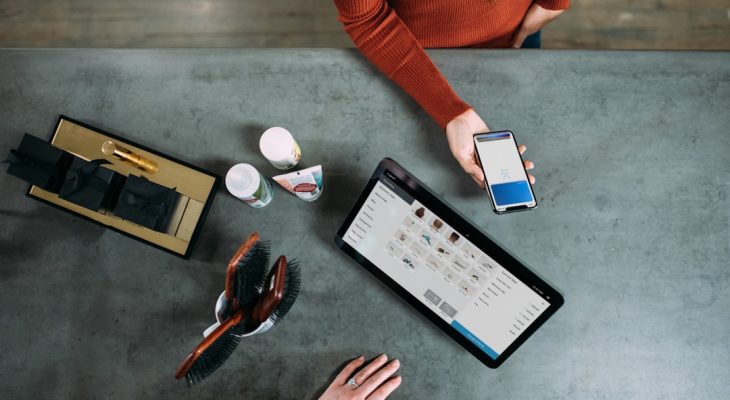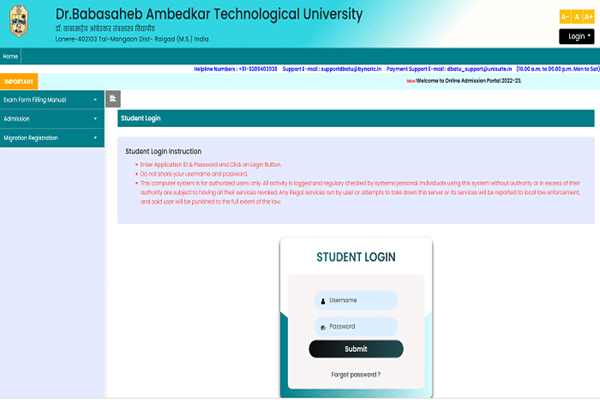So, you’ve got a Notion website, and now you want to accept payments? Great idea! Whether you’re selling digital products, offering services, or collecting donations, adding a payment method is easier than you think.
Why Add a Payment Method?
Notion is an amazing tool for creating websites. But by default, it doesn’t have built-in payment options. The good news? You can still add payments using third-party tools!
What You Need
Before we start, make sure you have:
- A Notion website (published and public).
- A Stripe or PayPal account (or both).
- An account with a tool like Gumroad, Buy Me a Coffee, or Lemon Squeezy.
Step-by-Step Guide: Adding Payments to Your Notion Site
1. Choose a Payment Platform
First, decide how you want to collect payments. Here are some popular choices:
- Stripe – Best for direct credit card payments.
- PayPal – Great for quick and trusted transactions.
- Gumroad – Perfect for selling digital products.
- Buy Me a Coffee – A great way to collect small donations.
2. Create a Payment Link
Once you choose a platform, create a payment link. Here’s how:
- For PayPal, go to “PayPal.me” and generate a custom link.
- For Stripe, set up a Payment Link from your dashboard.
- For Gumroad, create a product and copy the product link.
- For Buy Me a Coffee, make a profile and get your donation link.
3. Add the Link to Your Notion Website
Now, let’s place the payment button on your site. Here’s how:
- Open your Notion page.
- Click “+ Add a block” and select Button or Embed.
- Paste your payment link.
- Customize it by adding a text label like “Support Me” or “Buy Now”.
4. Use an Embed Block (For Buttons with Icons)
Want a more professional look? Use an embed block!
- Go to a button generator like Buy Me a Coffee or Stripe.
- Copy the embed code they provide.
- Go back to your Notion page.
- Add an “Embed” block and paste the code.

Bonus: Improve the Payment Experience
1. Use a Call-To-Action (CTA)
A boring button won’t work! Make sure to add a friendly message like:
- “Get Instant Access to Exclusive Content!”
- “Support My Work with a Small Tip!”
- “Buy Now & Start Today!”
2. Add a QR Code
Some visitors might prefer scanning a code. Use a tool like QR Code Generator to create one.

Test Your Payment Method
Before you share your site, test your payment button! Open it in a new tab, click on it, and ensure it takes you to the right payment page.
Final Thoughts
Adding payments to your Notion website is simple and quick! Choose a payment platform, create a link, embed it in Notion, and you’re good to go.
Now, start accepting payments and turn your Notion site into a business!