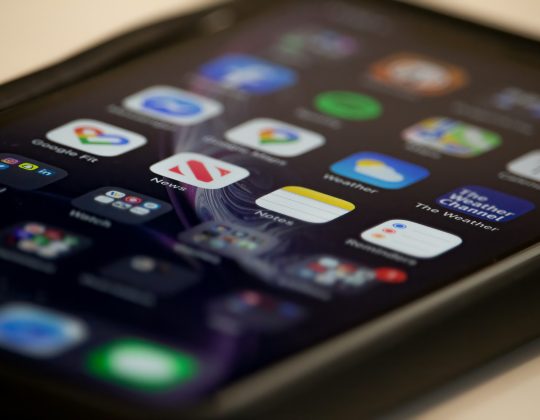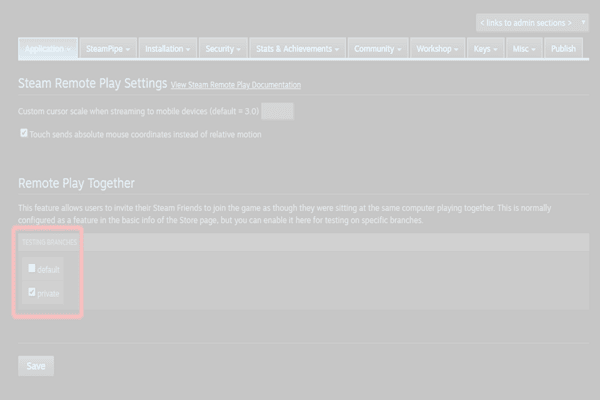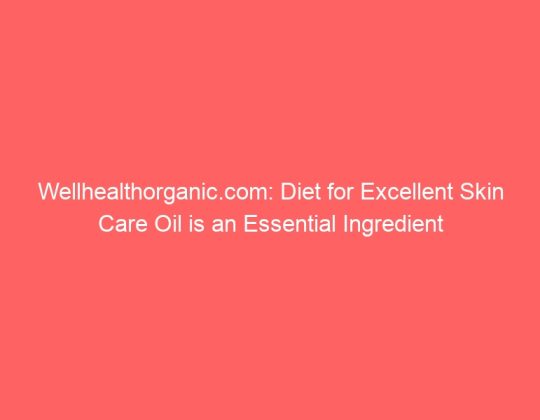Discord is a popular communication platform, widely used by gamers and communities for voice, video, and text chats. To ensure the security of your account, Discord employs Two-Factor Authentication (2FA), a crucial tool that adds an extra layer of protection by requiring both your password and a unique code sent to your device or authenticator app.
However, many users have reported encountering an error message when attempting to use 2FA, specifically the message: “An Error Occurred.” This can be frustrating, especially when you need to access your account. But don’t worry—this issue is usually solvable. In this article, we’ll explore why this error occurs on Discord and provide you with several effective solutions.
Why Does the “An Error Occurred” Message Appear?

There are several reasons why the “An Error Occurred” message might pop up when attempting to log in with 2FA on Discord. Here are the most common causes:
1. Incorrect Code Input
One of the simplest reasons for this error is entering an incorrect 2FA code. If you’re using an authenticator app, make sure the code is entered correctly and that the time on your device is synced with your authenticator’s time settings.
2. Outdated Authenticator App
Sometimes, the issue arises because your authenticator app isn’t updated, or the app’s internal time setting isn’t in sync. If the app is outdated or malfunctioning, it might generate incorrect codes, causing Discord to display the error.
3. Server-Side Issues on Discord
On occasion, Discord’s servers might experience downtime or technical issues that could prevent the 2FA process from functioning correctly. This is less common but still possible.
4. Expired or Invalid 2FA Backup Codes
If you’ve set up backup codes for emergency access and they have expired or are invalid, you might run into this error. Make sure your backup codes are still valid if you need them as a fallback option.
5. Corrupted Cache or Browser Issues
Your browser’s cache or cookies might be causing the error. Corrupted files or outdated data could interfere with Discord’s login process, triggering the “An Error Occurred” message.
6. Account or Device Issues
Occasionally, account or device issues—like using a VPN or having multiple devices connected—can interfere with the 2FA process. Discord might flag login attempts if it detects unusual activity or location-based discrepancies.
How to Fix the “An Error Occurred” Message on Discord
Now that we’ve covered the common causes, let’s go through step-by-step solutions to fix the error and regain access to your Discord account.
Solution 1: Verify Your 2FA Code
Double-check the code you’re entering. Ensure that:
- You are using the most recent code generated by your authenticator app.
- The time on your device is accurate and synced properly with the app.
Solution 2: Update Your Authenticator App
Make sure that your authenticator app is up-to-date. Many apps have periodic updates that fix bugs or security vulnerabilities. Outdated apps may not generate accurate 2FA codes. If you are unsure, try reinstalling the app.
Solution 3: Check Discord’s Server Status
Occasionally, the issue may be on Discord’s end. Check the status of Discord’s servers on their status page. If there’s a server issue, wait for them to resolve it, and then try logging in again.
Solution 4: Try Using Backup Codes
If you’ve set up 2FA on Discord and downloaded backup codes, use them to regain access. If the codes are expired, you may need to disable 2FA temporarily or recover your account.
Solution 5: Clear Browser Cache or Try Another Browser
If you’re encountering the error on Discord’s web app, try clearing your browser’s cache and cookies. You can also try using a different browser or accessing Discord via the desktop or mobile app to see if that resolves the issue.
Solution 6: Disable VPN or Check for Device Conflicts
If you’re using a VPN or have multiple devices accessing your account simultaneously, Discord may flag the activity as suspicious. Try disconnecting the VPN or logging out of other devices. Ensure that the device you’re logging in from is recognized by Discord.
Solution 7: Contact Discord Support
If none of the above steps work, it’s time to reach out to Discord support. They can help you troubleshoot the issue further, and if necessary, assist with resetting your 2FA settings or restoring access to your account.
Frequently Asked Questions (FAQ)
1. What should I do if my Discord 2FA code is expired?
If your 2FA code has expired, simply wait for a new code to be generated by your authenticator app. Make sure to input the most recent code within the time limit.
2. How do I know if Discord’s servers are down?
You can check the Discord status page at status.discord.com to see if there are any ongoing server issues or maintenance activities.
3. Can I disable 2FA if I can’t access my backup codes?
Yes, you can contact Discord support for assistance. They may be able to help you disable 2FA or provide another way to regain access to your account.
4. Why does Discord block my login attempt?
Discord may block your login attempt if it detects unusual activity, such as a VPN, multiple failed login attempts, or a login from an unrecognized device. It’s essential to ensure that your login attempt appears legitimate.
5. How do I sync my authenticator app’s time?
Most authenticator apps have a built-in option to sync time. For instance, Google Authenticator has a “Time correction for codes” option in the app’s settings. Ensure your device’s time zone is also correctly set.
6. How do I reset 2FA on Discord?
To reset your 2FA, you need to contact Discord support for assistance. They may require you to provide account verification details before they can help you reset your 2FA settings.
By following these solutions, you should be able to resolve the “An Error Occurred” message and regain access to your Discord account. Always remember to keep your 2FA settings up-to-date and store your backup codes in a secure location. If the problem persists, contacting Discord support is your best option.