In a world where our lives are often curated through the lens of Instagram, filters play a pivotal role in transforming everyday moments into shareable art. But what happens when those magical filters suddenly refuse to cooperate? The dreaded glitch can turn your vibrant selfies into a frustrating experience, leaving you questioning whether it’s an app issue or something more sinister lurking within your device. Whether you’re gearing up for that perfect sunset shot or simply want to jazz up your daily coffee routine, having your go-to filters on the fritz can be disheartening.
Fear not! You’re not alone in this digital dilemma; countless users have faced the same vexing issue. In this article, we’ll explore why Instagram filters might not be working as expected and provide simple yet effective solutions to get you back on track. From quick troubleshooting tips to deeper dives into app settings and updates, we’ve got everything you need to ensure your photos are nothing short of stunning. So grab your phone and let’s dive into the realm of filter fixes—your next masterpiece is just around the corner!
Common Reasons Filters May Not Work
One common reason Instagram filters may not work is a lack of sufficient storage space on your device. When your phone runs low on memory, it can struggle to load additional data, including the rich visuals and effects that filters depend on. Regularly clearing out old apps and unnecessary files can give your smartphone the breathing room it needs to run smoothly, enabling those artistic effects you’ve been eager to try.
Another often-overlooked culprit is outdated app versions. App developers regularly release updates that not only enhance performance but also fix bugs associated with features like filters. Failing to update Instagram can lead you into a frustrating loop of unresponsive tools or disappearing options—keep an eye out for those notifications! Additionally, check your internet connection: a weak signal may hinder the loading process for various in-app functionalities, including filters. This combination of factors serves as a reminder to stay proactive about maintenance and updates; after all, even the most popular social media platforms require regular “tune-ups” to keep providing seamless experiences.
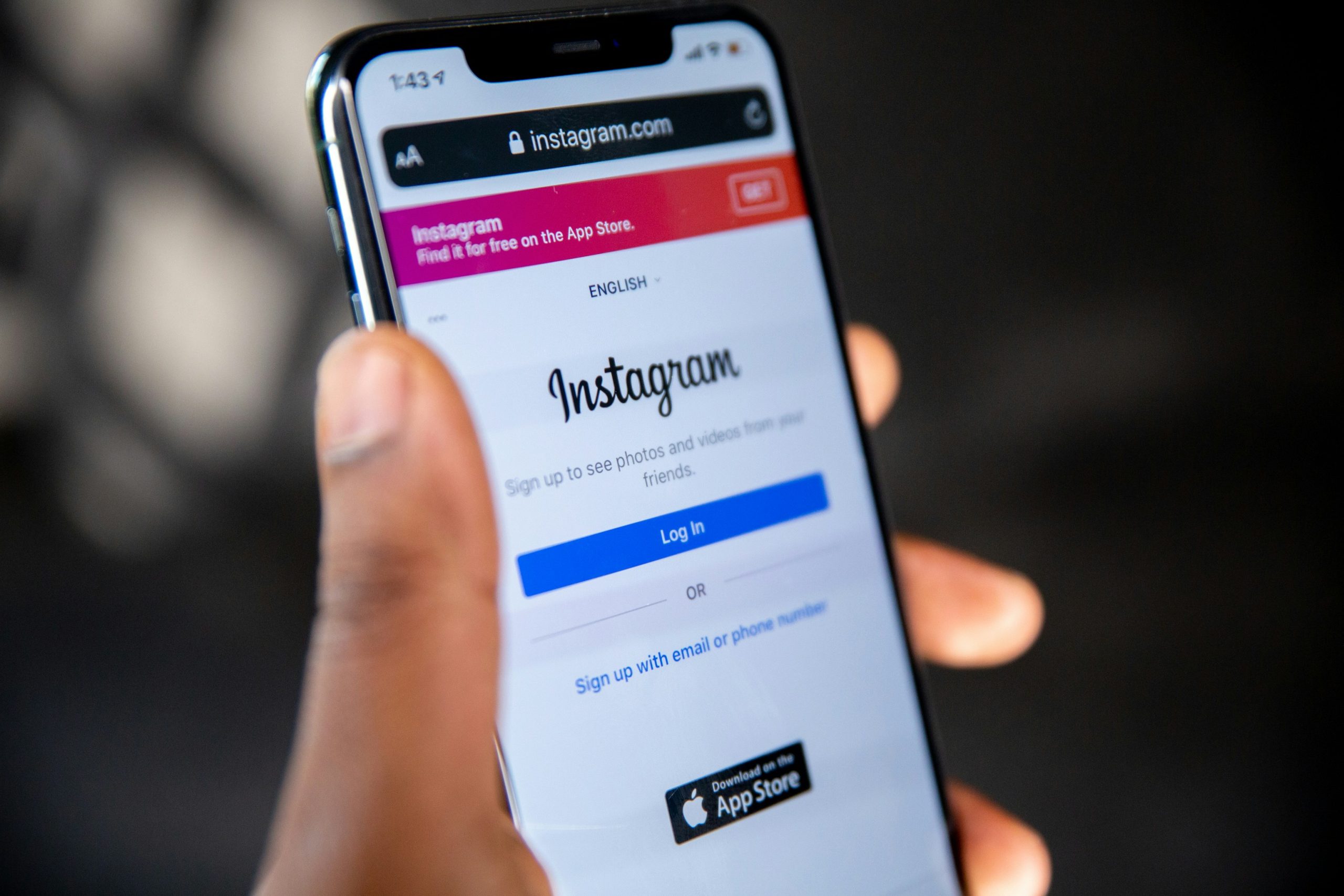
Check Your Instagram App Version
One of the first steps in troubleshooting Instagram filters that refuse to cooperate is checking the app version you have installed. Outdated versions can lead to compatibility issues, hindering performance and limiting access to the latest features—including filters. To check your app version, head over to your device’s app store; a quick search for Instagram will usually reveal if an update is available. Updating not only improves functionality but often includes bug fixes that might resolve your current woes.
Moreover, keeping track of recent updates might also introduce you to exciting new tools that can enhance your creativity on the platform. For instance, with each update, Instagram often rolls out fresh filters and effects tailored for trending styles or seasonal themes. Engaging with these updates enriches not only your personal content but also keeps you in tune with what’s popular among users—a great way to boost engagement on your posts!
Restart Your Device to Refresh Settings
Sometimes, the simplest solution holds the key to unlocking your Instagram experience. Restarting your device can serve as a refreshing reset that not only helps clear minor glitches but also refreshes app settings that might have been bogged down over time. When you restart, you’re essentially giving the operating system a chance to recapture system resources and free up memory, which can be especially beneficial if you’ve had multiple apps running in the background.
Furthermore, restarting your device creates an opportunity for updates—both for Instagram and your phone’s operating system—to take effect properly. It’s easy to overlook how these updates work synergistically; an outdated app paired with an updated OS can lead to unforeseen compatibility issues. By taking just a moment to reboot, you allow any pending modifications to sync harmoniously, paving the way for those filters you love to work flawlessly once more. So next time you find yourself frustrated with malfunctioning filters, don’t underestimate the power of turning it all off and back on again!
![]()
Clear Instagram Cache for Better Performance
Clearing your Instagram cache can significantly enhance the app’s performance and revive your enthusiasm for using those beloved filters. Over time, cached data accumulates and can slow down the application, causing glitches that prevent filters from working correctly. By regularly clearing this stored data, you not only free up precious storage space on your device but also optimize how Instagram operates. A seamless experience allows for quicker loading times and more responsive interactions with all of those eye-catching features.
Moreover, taking the time to clear your cache can lead to a rejuvenated visual experience on Instagram. This process helps refresh stored content, potentially eliminating corrupted files that might interfere with filter functionality. As a bonus, it gives you a blank canvas—allowing Instagram’s algorithm to reboot its understanding of your preferences by suggesting fresh content tailored just for you. So next time you’re struggling with stubborn filters, consider a quick cache-clearing session as part of your troubleshooting toolkit; it could be the game-changer you’ve been looking for!
Reinstall the Instagram App If Necessary
If you’ve tried the usual troubleshooting methods and still find your Instagram filters on vacation, it may be time to consider a reinstall. Uninstalling the app gives your device a clean slate, often eliminating hidden glitches or corrupted data that can interfere with filter functionality. The act of reinstalling refreshes not only the app itself but also allows for any minor bugs from previous updates to be eradicated, paving the way for a smoother user experience.
Before diving into this solution, make sure to back up any precious photos or drafts you don’t want to lose—though your posts will remain intact on Instagram’s servers, anything stored locally could vanish. Once you’ve reinstalled, take a moment to explore any new updates in features; Instagram is notorious for rolling out new tools that can elevate your creative output. Who knows? A fresh installation could reveal filters you never knew existed! With this newfound clarity and an updated app at hand, you’ll be ready to capture and share stunning moments once again without interruptions.
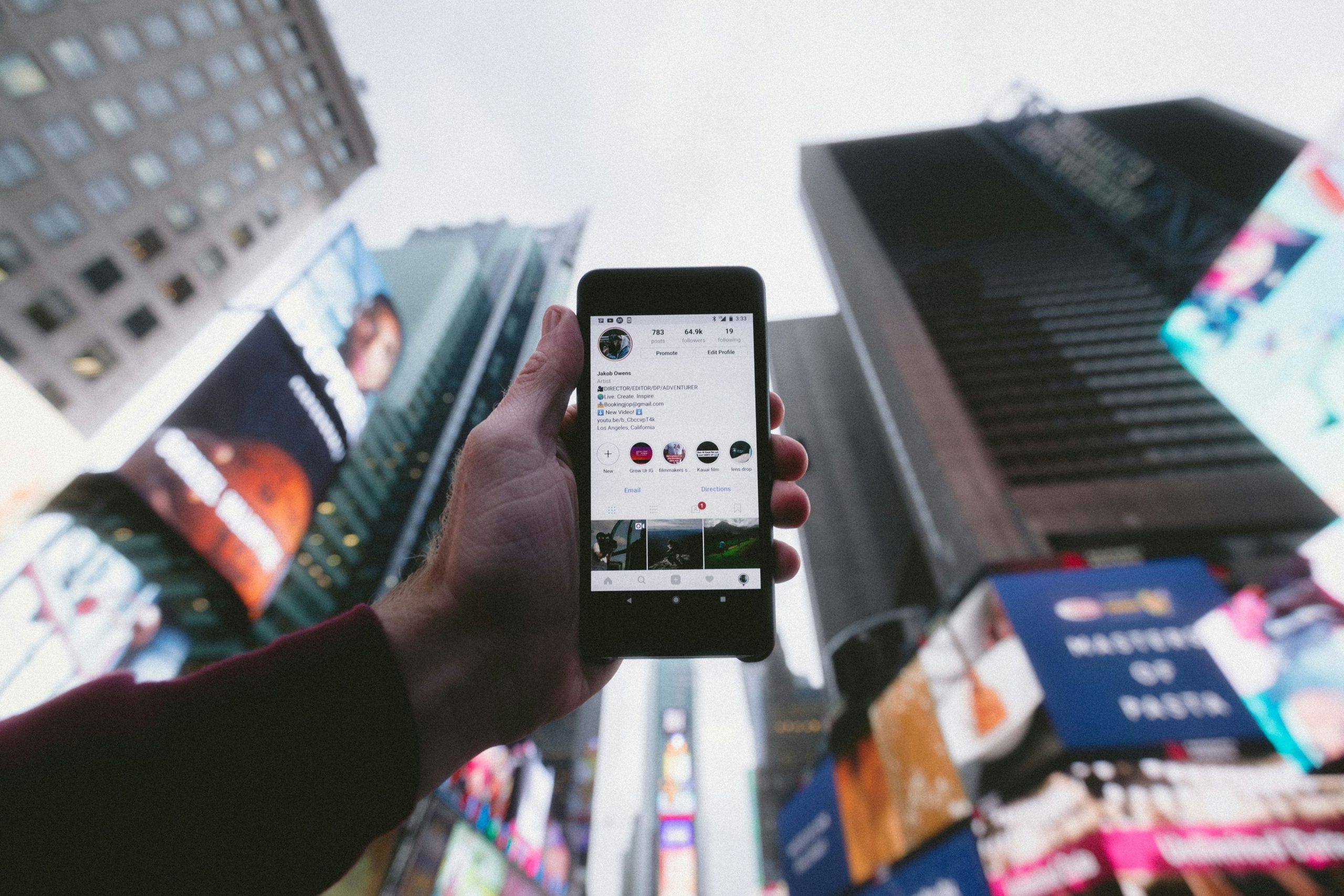
Ensure Camera Permissions Are Enabled
One of the most common culprits behind malfunctioning Instagram filters is the app’s access to your device’s camera. Even if you’ve used filters in the past or recently updated the app, there’s a possibility that permissions could have been altered, especially after system updates or changes in privacy settings. To resolve this, head to your device settings and navigate to the app permissions for Instagram. Ensure that both camera and microphone access are enabled—without these, many of your favorite effects simply won’t work.
Additionally, take a moment to consider whether you’re using any screen recording features or third-party apps that may interfere with Instagram’s functionality. Sometimes, having another camera-related application running simultaneously can cause conflicts. A clean slate often works wonders! By giving Instagram full authorization and closing other apps fighting for camera space, you’re setting up an optimal environment for filters to thrive again. Revisit your digital habits; small tweaks can lead to enormous results in enhancing your user experience!
Conclusion: Troubleshooting Filters Made Easy
In conclusion, troubleshooting Instagram filters doesn’t have to be a daunting task. By approaching the issue systematically—checking for app updates, refreshing your device, and exploring privacy settings—you can often pinpoint the source of the problem in no time. When all else fails, consider reaching out to Instagram’s support resources; they may provide insights that common fixes overlook.
Moreover, remember that technology is constantly evolving. Regular interaction with app features not only helps you become more familiar with their functionality but also keeps you aware of any emerging glitches or changes in user experience. Embrace creative exploration! If one filter isn’t cooperating, try experimenting with different styles or even third-party apps for added versatility. With just a little patience and persistence, you’ll find joy in enhancing your visual storytelling on Instagram once again.






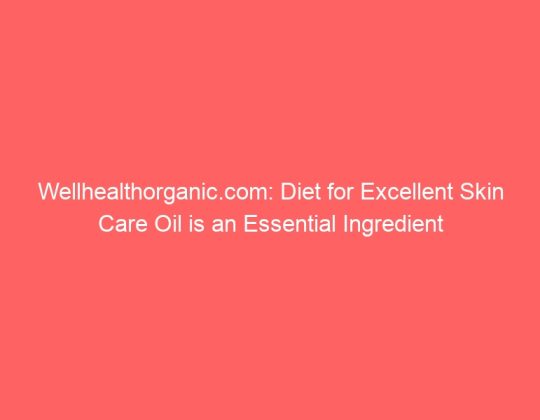
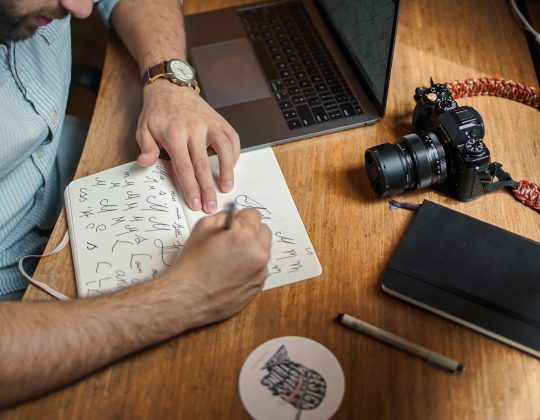
![How to Fix File History Error 80040301 on Windows 10/11? [5 Ways] How to Fix File History Error 80040301 on Windows 10/11? [5 Ways]](https://www.digitalways.org/wp-content/uploads/2024/11/use-plugins-2-540x420.jpg)