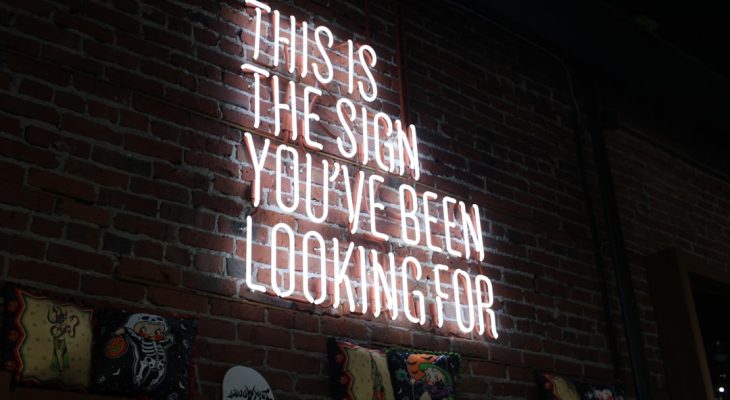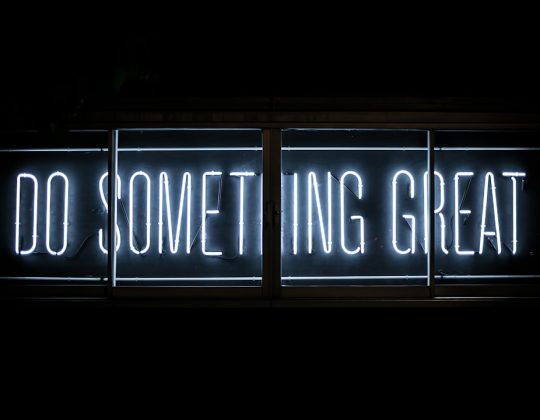In today’s interconnected digital workplace, streamlining communication across platforms is more important than ever. With the rise of messaging, productivity, and email tools like WhatsApp, Slack, Notion, and Gmail, professionals often find themselves switching between apps to manage workflow. Fortunately, The Librarian AI offers a seamless way to link and integrate these platforms without complex coding or multiple automation tools, helping teams save time and maintain productivity.
What is The Librarian AI?
The Librarian AI is a powerful no-code automation tool designed to help users connect various digital services through natural language prompts. Instead of manually setting up integrations or writing scripts, users simply describe what they want to happen — for example, “Send new WhatsApp messages to Slack” — and The Librarian AI builds the automation pipeline for them.
Why Connect WhatsApp with Slack, Notion, and Gmail?
Each of these platforms serves a unique purpose:
- WhatsApp – Quick, mobile-friendly communication app for instant messaging.
- Slack – A collaboration tool used by teams to communicate in organized channels.
- Notion – A workspace for notes, tasks, databases, and wikis.
- Gmail – A core email service for sending and receiving professional communication.
By integrating them through The Librarian AI, users eliminate the need to manually copy information between platforms, facilitate better team awareness, and log messages or tasks in central places.

Steps to Connect WhatsApp with Slack, Notion, and Gmail via The Librarian AI
Setting up this multi-platform integration is straightforward thanks to The Librarian AI’s user-friendly interface and intelligent automation logic.
1. Sign Into The Librarian AI
Go to thelibrarian.ai and sign in using your preferred credentials (Google, Microsoft, or email). Once logged in, you’ll have access to your personal dashboard where all automations can be managed.
2. Connect Your Accounts
Before creating an automation, link your accounts:
- Connect your WhatsApp Business API or use a supported third-party gateway.
- Authorize Slack by logging into your workspace through an OAuth window.
- Log in to your Notion account and allow access to specific pages or databases.
- Grant permissions to Gmail so The Librarian AI can send and receive emails on your behalf.
3. Create Your Automation Flow
After you’ve connected your services, start creating automations using natural language instructions.
Examples:
- “When I receive a WhatsApp message, forward it to a specific Slack channel.”
- “Save all WhatsApp chats containing the word ‘client’ to a Notion database.”
- “For every missed message on WhatsApp, send a Gmail notification with message content.”
The AI will interpret your request and automatically build the needed workflow, showing you a preview before activation.

4. Test and Activate
Use the built-in testing feature to simulate your automation and ensure everything functions properly. Make sure permissions and API access are properly enabled, especially with services like WhatsApp Business.
Once tested, activate the automation and let it run in the background. You can monitor its activity or make updates anytime from the dashboard.
Key Benefits
- No coding required: All integrations are created using simple sentences.
- Time-saving: Automate routine tasks and reduce manual intervention.
- Error-free workflows: Eliminate human error by ensuring data consistency.
- Cross-platform functionality: Enjoy seamless data movement between mobile, desktop, and web platforms.
Frequently Asked Questions (FAQ)
- Q: Do I need a WhatsApp Business account to use this integration?
- A: Yes, WhatsApp integration typically requires access to the WhatsApp Business API or a supported third-party solution.
- Q: Is The Librarian AI free to use?
- A: The platform offers both free and premium plans. Basic automation features are generally available in the free plan, but advanced integrations may require a subscription.
- Q: Can I set custom filters for what gets sent between apps?
- A: Absolutely. The Librarian AI allows you to define conditions (e.g., keywords, sender name, message time) to fine-tune your automation flow.
- Q: How secure is my data when using The Librarian AI?
- A: The Librarian AI uses encrypted APIs and follows industry best practices for data security. You control access permissions to all connected services.
- Q: Can I edit or pause automations after creating them?
- A: Yes, you can manage, edit, deactivate, or delete automation flows anytime from your dashboard.
By integrating WhatsApp with Slack, Notion, and Gmail through The Librarian AI, individuals and businesses can significantly improve information flow and team coordination — all with just a few prompts.